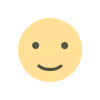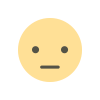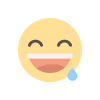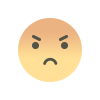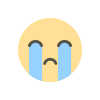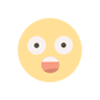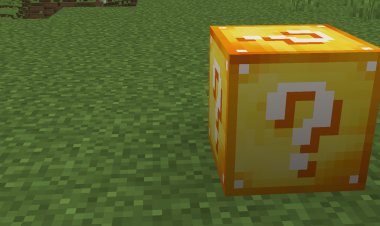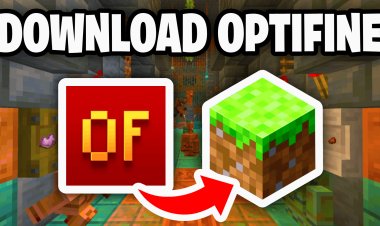How To Download Mods For Minecraft 1.21.9! (PC)

How To Download Mods For Minecraft 1.21.9! (PC)
Are you looking to download mods for Minecraft 1.21.9 on PC? Mods are one of the best ways to enhance your Minecraft experience by adding new items, mechanics, biomes, and even performance optimizations. In this guide, we’ll walk you step by step on how to install mods safely and correctly for Minecraft Java Edition 1.21.9.
By the end, you’ll know exactly how to set up a Minecraft mod loader, install mods, and start playing with them. Let’s get started!
Why Use Mods in Minecraft 1.21.9?
Mods completely change how Minecraft feels. Whether you want new dimensions, custom mobs, or FPS optimizers, mods can transform your world into something brand new. Since Minecraft 1.21.9 is one of the newest versions, you’ll want to make sure your mods are compatible with the update.
Step-By-Step Guide: How To Download Mods for Minecraft 1.21.9 (PC)
Step 1: Download a Mod Loader (Forge, Fabric, NeoForge)

Before downloading mods, you’ll need a mod loader. The most popular ones are Forge and Fabric, with Forge being the most widely supported.
???? For this tutorial, we’ll use Forge, since most mods work with it and it’s the most beginner-friendly option.
Step 2: Download a Mod Compatible With Your Mod Loader

Now that you have a mod loader, it’s time to get your mods. The safest and most reliable site is CurseForge, which hosts thousands of Minecraft mods:
Other websites like mcpecentral.com also have mods, but CurseForge is the most trusted source with easy version filtering for Minecraft 1.21.9.
Step 3: Download Java (If You Haven’t Already)

Mods and mod loaders require Java to run. Make sure you have Java 21, which is the most stable version for Minecraft modding:
Choose your operating system and complete the installation.
Step 4: Open the Mod Loader Installer


Locate the Forge (or Fabric/NeoForge) file you downloaded in Step 1. Right-click and open it with Java. When prompted, select Minecraft 1.21.9 as the version. This will install the correct modded profile in your Minecraft Launcher.
Step 5: Open Minecraft Launcher and Select Forge 1.21.9

Launch Minecraft and find the newly created installation labeled Forge 1.21.9. Select it and press Play.
Step 6: Add Your Mods to the “mods” Folder


Open your Minecraft installation folder. If you don’t see a folder named mods, create one. Drag and drop the mod file you downloaded from CurseForge into this folder.
Step 7: Load Minecraft and Enjoy!
That’s it! Open Minecraft with Forge, and your mods will be active. You can now enjoy exploring, crafting, and building with all the new features your mods bring.
Tips for Downloading Minecraft Mods Safely
-
Always download from trusted sources like CurseForge to avoid malware.
-
Make sure mods are updated for Minecraft 1.21.9 and your chosen mod loader.
-
Keep your mods organized by version to avoid crashes.
Final Thoughts
Learning how to download mods for Minecraft 1.21.9 on PC is simple once you follow these steps. All you need is a mod loader (Forge, Fabric, NeoForge), Java installed, and a few mods from CurseForge. From there, you can transform your game with endless possibilities.
Whether you’re adding new biomes, enhancing graphics, or installing performance mods, this process works for any mod in Minecraft 1.21.9.
✅ Ready to start modding? Download Forge, grab your favorite mods from CurseForge, and install Java 21 to get started today!
Would you like me to also create SEO tags, meta description, and suggested backlinks/anchor text (like “best Minecraft mods 1.21.9”) so this ranks even higher on Google?

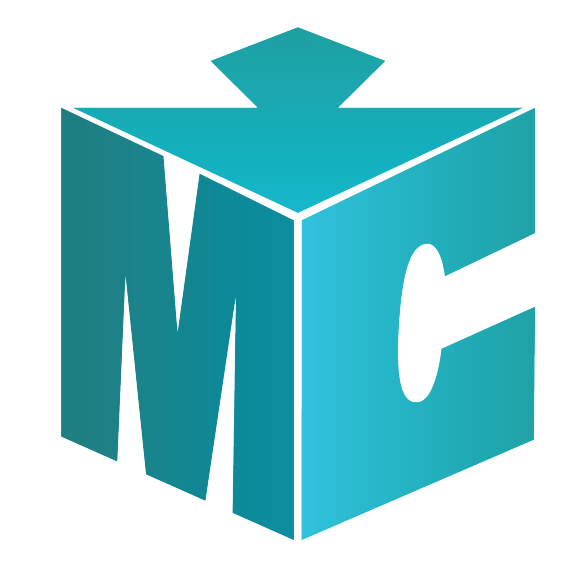
 mcpecentraladmin
mcpecentraladmin