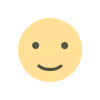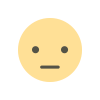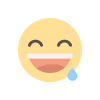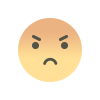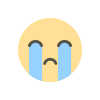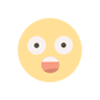How to Download GeckoLib for Minecraft: A Step-by-Step Guide

If you're looking to enhance your Minecraft experience with stunning 3D animations, GeckoLib is a must-have mod. This powerful animation library supports complex keyframe-based animations for entities, blocks, items, and more, making it a favorite among modders and players alike. In this SEO-optimized guide, we’ll walk you through how to download and install GeckoLib for Minecraft using the Fabric mod loader, ensuring you get it right the first time. Whether you're a seasoned modder or a beginner, this step-by-step tutorial will help you seamlessly integrate GeckoLib into your Minecraft world.
What is GeckoLib?
GeckoLib is an advanced animation engine for Minecraft mods, offering support for 3D keyframe-based animations, sound and particle keyframes, and more. Available for major mod loaders like Fabric and Forge, it’s a dependency for many popular mods, such as those found on CurseForge and Modrinth. Before diving into the installation process, ensure you have the correct version of Minecraft and the necessary tools. Let’s get started!
Step-by-Step Guide to Download and Install GeckoLib for Minecraft
Step 1: Install the Fabric Mod Loader
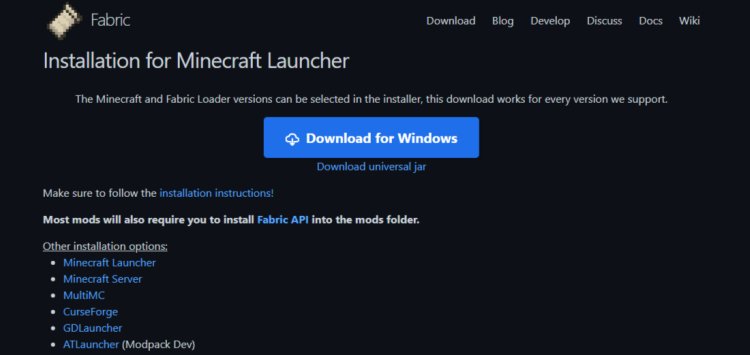
To use GeckoLib with Minecraft Fabric, you’ll first need to install the Fabric mod loader, a lightweight and modular platform for running mods.
-
Visit the official Fabric website to download the Fabric installer.
-
Run the installer and select the Minecraft version you want to mod (e.g., 1.21.8 or 1.20.1). Ensure it matches the version of GeckoLib you plan to download.
-
Follow the on-screen instructions to install Fabric. This will create a new profile in your Minecraft Launcher.
Pro Tip: Always back up your Minecraft worlds before installing mods to avoid potential data loss.
DOWNLOAD: https://fabricmc.net/use/installer/
Step 2: Download GeckoLib for Your Minecraft Version

GeckoLib is available for multiple Minecraft versions, so you’ll need to download the correct one.
-
Head to the official GeckoLib page on Modrinth to find the latest version compatible with your Minecraft version.
-
Select the version that matches your game (e.g., GeckoLib 4.4.7 for Minecraft 1.20.1 or 1.21.8).
-
Download the .jar file for Fabric. Ensure you’re downloading the Fabric version, as Forge and NeoForge versions are different.
Keyword Tip: Search for “GeckoLib Minecraft [version] Fabric download” to quickly find the right file on Modrinth or CurseForge.
DOWNLOAD: https://modrinth.com/mod/geckolib/versions
Step 3: Download Fabric API

The Fabric API is a core library required for most Fabric mods, including GeckoLib.
-
Visit the Fabric API page on Modrinth.
-
Download the .jar file that matches your Minecraft version.
-
Save the file to a location you can easily access.
Note: Without Fabric API, GeckoLib and other mods may fail to load, causing crashes or errors.
DOWNLOAD: https://modrinth.com/mod/fabric-api/versions
Step 4: Install Java 21

Minecraft mods, including those using Fabric, require Java 21 to run properly.
-
Go to the Oracle Java Downloads page.
-
Download the Java SE Development Kit (JDK) 21.0.8 for your operating system (Windows, macOS, or Linux).
-
Follow the installation instructions. For Windows, use the installer; for macOS/Linux, extract the compressed archive and set the JAVA_HOME environment variable if needed.
SEO Note: Including “Java 21 for Minecraft mods” in your search can help you find the right download quickly.
DOWNLOAD: https://www.oracle.com/java/technologies/downloads/
Step 5: Configure Fabric in the Minecraft Launcher


Now that you have the necessary files, it’s time to set up Fabric in your Minecraft Launcher.
-
Open the Minecraft Launcher.
-
In the dropdown menu next to the “Play” button, select the Fabric profile for your desired Minecraft version (e.g., “fabric-loader-1.21.8”).
-
Ensure the correct Java version (JDK 21) is selected in the launcher settings. You can check this under “Installations” > “Edit” > “More Options” > “Java Executable.”
Step 6: Add GeckoLib and Fabric API to the Mods Folder

To install GeckoLib and Fabric API, you’ll need to place their .jar files in the Minecraft mods folder.
-
Locate your Minecraft mods folder:
-
Windows: C:\Users\[YourUsername]\AppData\Roaming\.minecraft\mods
-
macOS: ~/Library/Application Support/minecraft/mods
-
Linux: ~/.minecraft/mods
-
-
If the mods folder doesn’t exist, create it.
-
Drag and drop the GeckoLib .jar and Fabric API .jar files into the mods folder.
Troubleshooting Tip: If you encounter a “GeckoLib is missing” error, ensure you’ve downloaded the correct version of GeckoLib for your Minecraft version and mod loader.
Step 7: Launch Minecraft and Test GeckoLib

You’re almost there! Now it’s time to test your setup.
-
Open the Minecraft Launcher and select the Fabric profile.
-
Click “Play” to launch Minecraft with Fabric.
-
Create or load a world to confirm that GeckoLib is working. If you’ve installed a mod that depends on GeckoLib (e.g., a custom entity mod), check if its animations are functioning correctly.
SEO Keyword: “Test GeckoLib Minecraft Fabric mod” can help you find troubleshooting guides if issues arise.
Common Issues and Fixes
-
Game Crashes on Launch: Ensure you have the correct versions of Fabric Loader, Fabric API, and GeckoLib. Mismatched versions can cause crashes.
-
“GeckoLib3 is missing” Error: Double-check that the GeckoLib .jar file is in the mods folder and matches your Minecraft version.
-
Fabric Loader Version Error: Update Fabric Loader to version 0.15.11 or later, as required by newer GeckoLib versions.
-
MacBook Users: If you’re on macOS, ensure Java 21 is properly installed and configured in the launcher.
For additional support, visit the GeckoLib Wiki or join the GeckoLib Discord for community help.
Why Use GeckoLib?
GeckoLib is a game-changer for Minecraft modding, offering:
-
Complex Animations: Create smooth, keyframe-based 3D animations using tools like Blockbench.
-
Wide Compatibility: Supports Fabric, Forge, and NeoForge, making it versatile for modders.
-
Community Support: Backed by an active community and detailed documentation.
Whether you’re adding animated mobs, blocks, or items, GeckoLib simplifies the process and enhances your gameplay.
Conclusion
By following this guide, you’ve learned how to download and install GeckoLib for Minecraft using the Fabric mod loader. From installing Fabric and Java 21 to placing the GeckoLib and Fabric API files in the mods folder, each step is crucial for a smooth modding experience. Now, dive into the world of animated Minecraft mods and unleash your creativity!
For more modding tutorials, check out resources on CurseForge or Modrinth. Happy modding!
Call to Action: Share this guide with your friends and leave a comment below if you run into any issues—we’ll help you troubleshoot! Subscribe to our blog for more Minecraft modding tips and tricks.

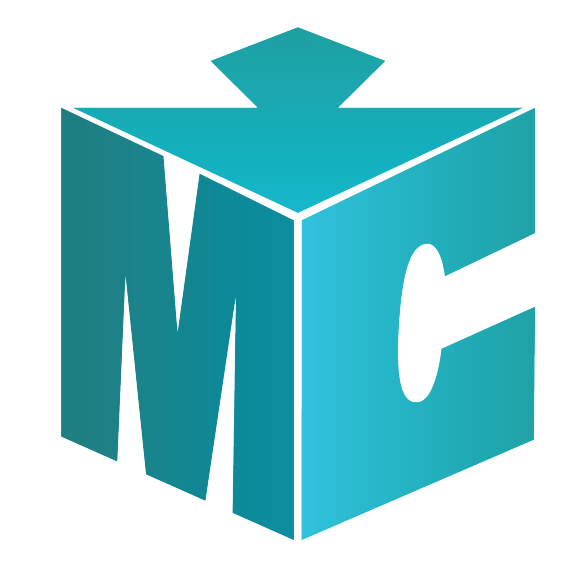
 mcpecentraladmin
mcpecentraladmin