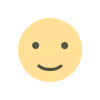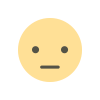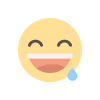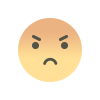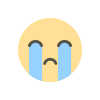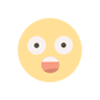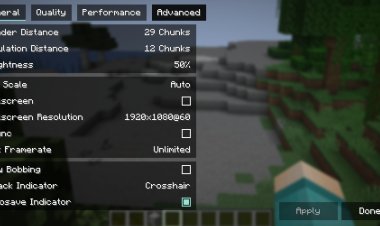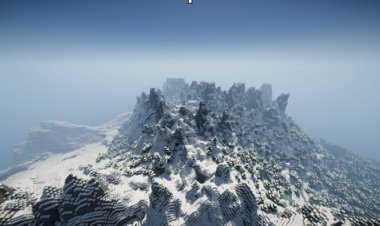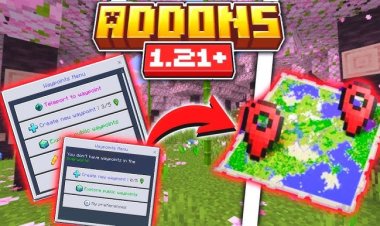How To Download Mods For Minecraft 1.21.5! - Step By Step Tutorial

Minecraft 1.21.5 offers players an exciting opportunity to enhance their gameplay with mods. Whether you want new biomes, tools, or mechanics, installing mods can transform your Minecraft experience. In this guide, we’ll walk you through how to download mods for Minecraft 1.21.5 in a simple, beginner-friendly way. Follow these steps to get started and optimize your game with the best mods available!
Why Install Mods in Minecraft 1.21.5?
Mods (short for modifications) allow you to customize Minecraft by adding new features, items, or gameplay mechanics. For Minecraft 1.21.5, mods can enhance everything from graphics to functionality, making your world truly unique. To install mods, you’ll need a mod loader, compatible mods, and a few tools like Java. Let’s dive into the process!
Step 1: Launch Minecraft 1.21.5

Before you begin, ensure you’re running the correct version of Minecraft. Open the Minecraft Launcher and select version 1.21.5 from the dropdown menu next to the "Play" button. Load into the game to confirm it works properly—this ensures compatibility with the mods you’ll install later.
Always launch Minecraft 1.21.5 first to avoid version mismatch issues when downloading mods.
Step 2: Download a Mod Loader (Fabric or Forge)
FORGE:

FABRIC:

A mod loader is essential software that allows Minecraft to recognize and run mods. For Minecraft 1.21.5, you have two popular options: Fabric or Forge. Here’s a quick breakdown:
- Fabric: Lightweight and fast, ideal for performance-focused mods. Download it here: Fabric Installer.
- Forge: A robust, widely-used mod loader with a massive library of mods. Get it here: Forge Downloads.
Choose one based on the mods you want (check mod compatibility later). Download the installer for Minecraft 1.21.5 and run it to set up the mod loader.
Step 3: Find and Download Compatible Mods

Once your mod loader is installed, it’s time to pick your mods! Websites like CurseForge offer a vast selection of free mods compatible with Minecraft 1.21.5. Visit this link to browse: CurseForge Mods for Minecraft 1.21.5.
- Ensure the mod matches your mod loader (Fabric or Forge).
- Download the mod file (usually a .jar file) by clicking the download button.
Pro Tip: Popular mods for 1.21.5 include OptiFine (for better graphics) and Biomes O’Plenty (for new worlds).
Step 4: Install Java for Minecraft 1.21.5 Mods

Minecraft and its mod loaders rely on Java to function. While the base game includes a bundled Java version, mods often require the latest standalone Java installation. Download Java 21 (recommended for 1.21.5) here: Oracle Java Downloads.
- Install it by following the on-screen instructions.
- Why is this necessary? Mod loaders like Forge and Fabric need Java to execute mod files properly.
Step 5: Download Jarfix to Fix .jar File Issues
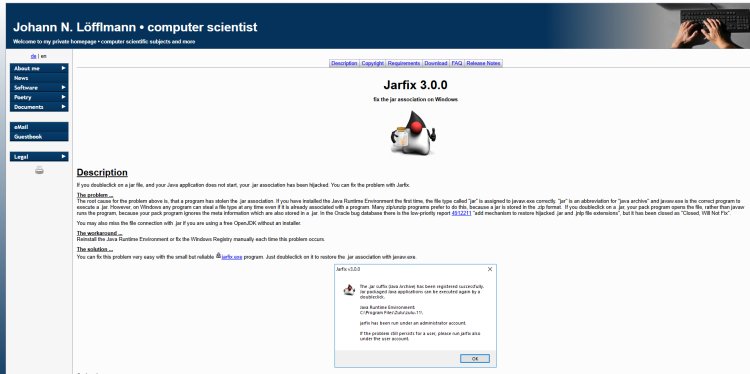
Sometimes, .jar files (used by mod loaders and mods) don’t open correctly on your computer due to file association issues. Jarfix is a free tool that fixes this problem by ensuring .jar files run with Java. Download it here: Jarfix.
- Run Jarfix once after downloading—it’s quick and automatic.
- This step ensures your mod loader installer and mod files work seamlessly.
Step 6: Open the Mod Loader Installer with Java

Locate the mod loader installer you downloaded in Step 2 (e.g., fabric-installer.jar or forge-installer.jar). Double-click it to run it with Java. If it doesn’t open, right-click the file, select “Open with,” and choose Java. Follow the installer prompts to install the mod loader for Minecraft 1.21.5.
- This creates a new profile in your Minecraft Launcher.
Step 7: Add Mods to the Mods Folder


Now, let’s place your downloaded mods into Minecraft:
- Open the Minecraft Launcher.
- Go to the Installations tab from the top menu.
- Find your mod loader installation (e.g., “Forge 1.21.5” or “Fabric 1.21.5”).
- Click the folder icon next to it to open the game directory.
- Inside, locate the mods folder. If it doesn’t exist, create a new folder named “mods” (lowercase).
- Drag and drop your downloaded mod files (e.g., modname.jar) into the mods folder.
Step 8: Launch Minecraft 1.21.5 with Mods

Back in the Minecraft Launcher, select your mod loader profile (e.g., “Forge 1.21.5” or “Fabric 1.21.5”) from the dropdown menu. Hit Play to launch Minecraft 1.21.5 with your mods installed. Once loaded, create or join a world to enjoy your new features!
- Check the in-game “Mods” menu to confirm they’re active.
Troubleshooting Tips for Minecraft 1.21.5 Mods
- Game Crashes? Ensure all mods and your mod loader are for 1.21.5. Mismatched versions are a common issue.
- Mods Not Loading? Double-check the mods folder and rerun Jarfix.
- Lag? Try lightweight mods or install OptiFine for better performance.
Conclusion: Enjoy Modded Minecraft 1.21.5!
Congratulations—you’ve successfully learned how to download mods for Minecraft 1.21.5! With Fabric or Forge, a few tools like Java and Jarfix, and the right mods from CurseForge, your Minecraft adventure is now limitless. Experiment with different mods to find your perfect setup, and share this guide with friends to enhance their gameplay too!
Looking for the best mods or more Minecraft 1.21.5 tips? Leave a comment below or explore our other guides!

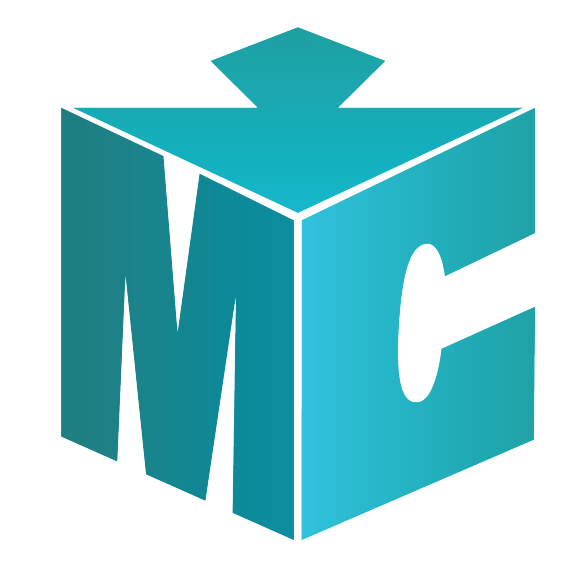
 mcpecentraladmin
mcpecentraladmin