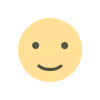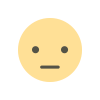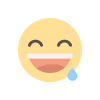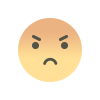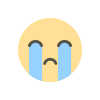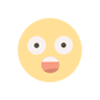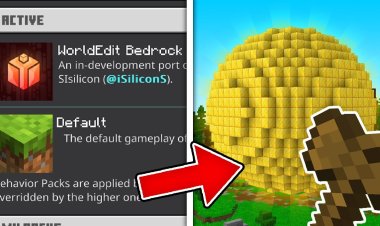How To See FPS in Minecraft Bedrock!

One of the most useful metrics for Minecraft performance is FPS (frames per second). Seeing your FPS helps you gauge how smoothly your world runs, identify lag, and optimize graphics settings. Unfortunately, unlike Java Edition (which has the F3 debug overlay), Minecraft Bedrock (on mobile, Windows, consoles) doesn’t include a built-in FPS counter by default.
The good news is: you can display your FPS in Bedrock by installing a special texture/resource pack. One of the most popular and easy-to-use options is Star’s FPS Counter, available on MCPEDL. Here’s how to set it up.
What Is Star’s FPS Counter?

Star’s FPS Counter is a lightweight resource / texture pack for Minecraft Bedrock that overlays a live FPS display in your game.
Some key features:
-
It works without disabling achievements (unlike some mods)
-
It’s compatible across mobile, Windows, and console versions of Bedrock
-
The FPS counter display can change color based on current FPS (for easier at-a-glance reading)
-
It uses no scripts or behavior packs — only resource pack support
You can download it from MCPEDL at: https://mcpedl.com/star-fps-counter/
Why Use an FPS Counter?

Here are a few reasons why seeing your FPS is helpful:
-
Performance diagnostics: Spot when your world is lagging or dropping frames
-
Graphics tuning: Adjust render distance, fancy settings, or shaders and immediately see FPS impact
-
Device comparison: If you play on multiple devices (phone, tablet, PC), you can see which one gives better FPS
-
Showcase / content creation: For YouTubers or streamers, showing FPS can add transparency
Step-by-Step: How To See FPS in Minecraft Bedrock with Star’s FPS Counter
Follow these steps to install and use Star’s FPS Counter. (Works on Bedrock / MCPE / consoles wherever resource packs are allowed.)
-
Download the pack
Visit https://mcpedl.com/star-fps-counter/ and download the.mcpackfile that matches your Minecraft version. -
Import into Minecraft
Open the downloaded.mcpackfile. Your device should prompt Minecraft to import it (you’ll see “Import Successful”). -
Activate the pack
-
Go to Settings → Global Resources and activate Star’s FPS Counter
-
Or activate it per world: enter your world settings, under Resource Packs, add Star’s FPS Counter to Active resources
-
-
Disable view bobbing (optional but recommended)
In Settings → Video, turn off “View Bobbing” (this is often recommended by the pack’s author to avoid interfering visuals). -
Start or reload your world
Once loaded, the FPS counter should appear (usually in a corner). As you move around, it displays your current FPS in real time. -
Customize size / appearance (if available)
Some versions of Star’s FPS Counter allow adjusting the size via the pack’s settings (for version 8+).
If you don’t see it immediately, double-check that the resource pack is active and no other resource packs override it.
Tips & Troubleshooting
-
Make sure you don’t have another resource pack that conflicts or overrides UI elements
-
Updating Minecraft might require you to download an updated version of Star’s FPS Counter
-
If the counter disappears after reloading or switching worlds, re-check the pack is still active
-
On lower-end devices, having many visual add-ons may reduce FPS itself — use the counter to monitor
-
If your version of Minecraft is very new, check whether Star’s FPS Counter has an updated release compatible with that version (often found on CurseForge or MCPEDL)

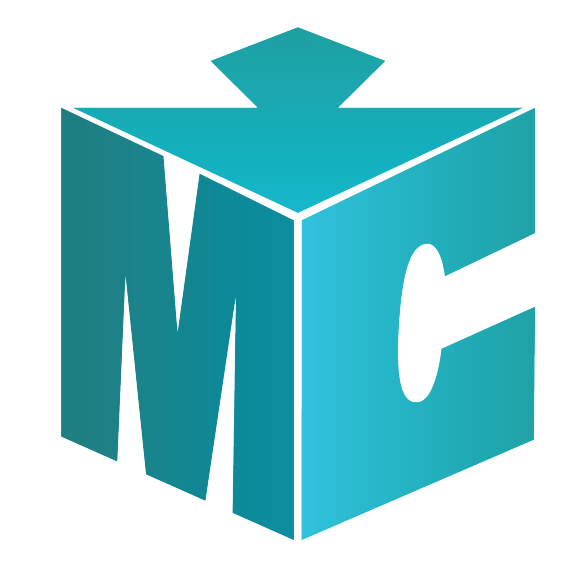
 mcpecentraladmin
mcpecentraladmin